How to configure Pidgin to work with Google Talk
August 2nd, 2007
Pidgin (formerly GAIM) is an open-source multi-protocol IM client which can allow to chat over MSN, Yahoo, AIM and many other protocols. The following settings will allow Pidgin to work with Google Talk.
1. Open Pidgin and go to Add / Edit under the Account menu.
2. Click on Add.
3. On the Basic tab, Use the following settings under Login Options:
- Protocol: XMPP
Screen name: google id (everything before the @ symbol)
Domain: gmail.com (use googlemail.com if your email ends in @googlemail.com)
Password: your password
Remember Password: check for automatic login
The Resource and Local Alias fields are not required
4. On the Advanced tab,
- Force old (port 5223) SSL: Checked
Allow plaintext auth over unencrypted streams: Unchecked
Connect Port: 443
Connect Server: talk.google.com
Proxy type: Use Global Proxy Settings
5. Click the Save button.
Troubleshooting:
If you’ve tried a number of settings prior to this guide and are still unable to connect,
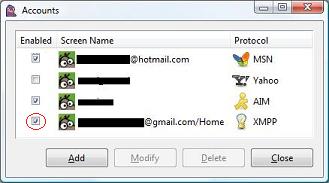
- Click the Save button and not the Register button after modifying any settings.
- The Enable checkbox next to your account in the Accounts window needs to be checked.

I’m in ur blog, commentin’ on ur postz
How do you like wordpress?
sankyo